The best password manager tools offer an advanced solution to keep your passwords safe in a secure vault. These powerful tools offer tons of useful features to not only secure your passwords in an encrypted manner but also helps you auto-fill passwords and login details to save your time. Let’s discuss some of these tools here.
Best Password Manager Software for Windows
Zoho Vault: Zoho Vault is an advanced online password manager for your team that helps you protect your information. Zoho Vault offers tons of useful features to securely store, share, and manage your passwords. It helps you store and organize your passwords with strong AES-256 encryption feature. It allows you to share your passwords with groups in your organization where you can set privileges for each member. Here, you can launch direct connections to websites and apps without manually entering login credentials.
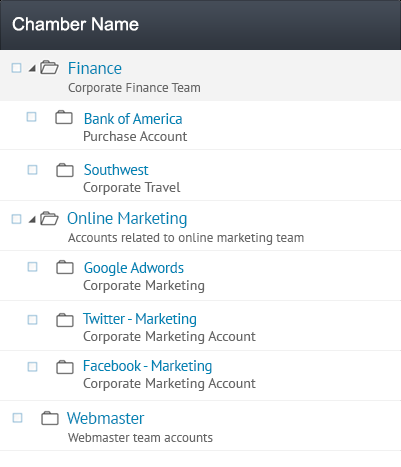
It allows you to establish clear-cut ownership for all users where you can instantly remove access if a user leaves the organization. You can use this tool to establish a password policy for your organization, generate strong passwords, import passwords in bulk, and export them for secure offline access. In other features, it offers centrally control user access, audit trails, easy access, IP restriction, helpdesk integration, data backup, improved security, and more.
True Key: True Key allows you to sign in with your face or fingerprint and it logs you in everywhere else. This free and powerful tool uses unique features to sign you in without passwords. It auto-saves your passwords and enters password details automatically to save your time and reduce manual intervention. It protects your data with strong AES-256 encryption algorithms and only allows you to decrypt and access your information with the factors you choose.
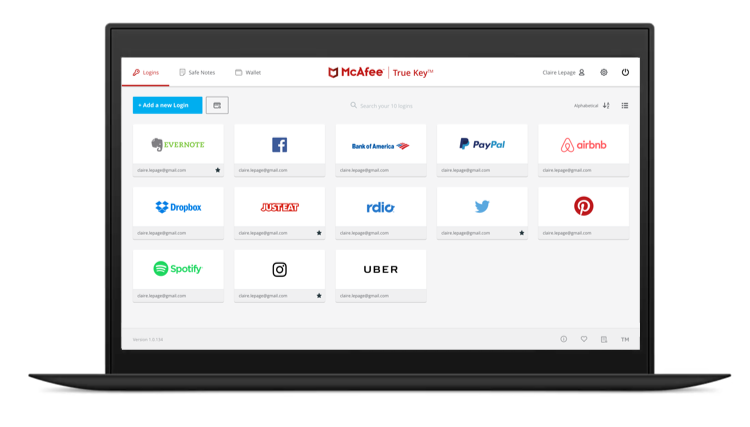
You can easily log in to this password manager app with face recognition, fingerprint touch or master password. For better security, it offers multi-factor authentication where it always verifies you with at least two factors before being signed in. It allows you to manage your passwords through launchpad, password manager, digital wallet or password generator. It offers a cross-device sync feature to help you access your passwords anytime anywhere.
RoboForm Password Manager: With RoboForm Password Manager you will never need to remember or type your passwords again. It offers unlimited logins option and it is accessible to all devices seamlessly. It helps you automatically fill your forms so that you needn’t do it manually. It performs a password audit to keep your passwords safe. It also works as a password generator where it helps you generate and store unique and strong passwords. Here, you will find an option to share logins securely with others. It offers account data backup so that you never miss your important passwords. Additionally, it offers 24/7 support to keep you secure all the time.
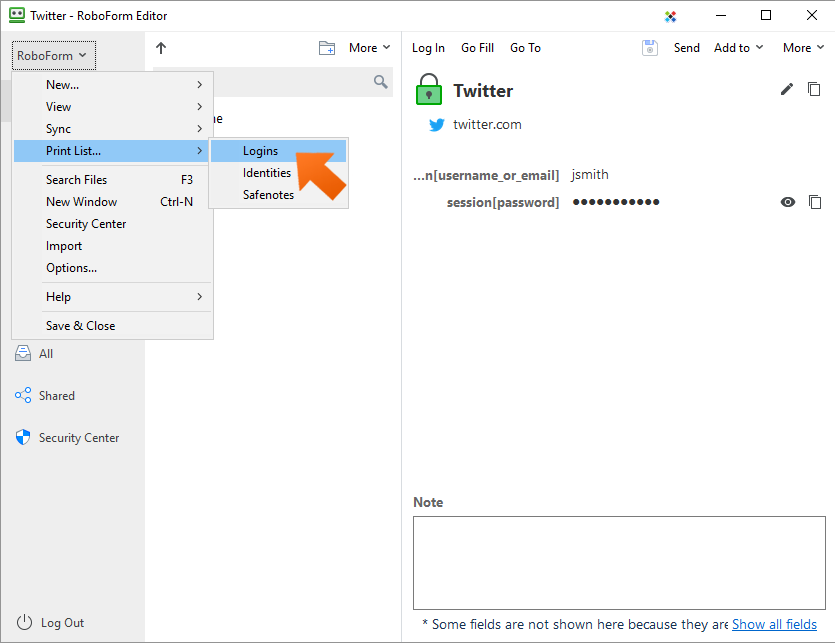
StickyPassword: Use StickyPassword to log in securely, autofill forms in a second, use your passwords wherever you go, and for more. It offers advanced biometric authentication to keep your passwords safe. You can use this tool to fill in online forms accurately and automatically anywhere you go. It remembers all your passwords, logins and more. You can use its password generator feature to generate strong passwords and manage them through a simple dashboard.
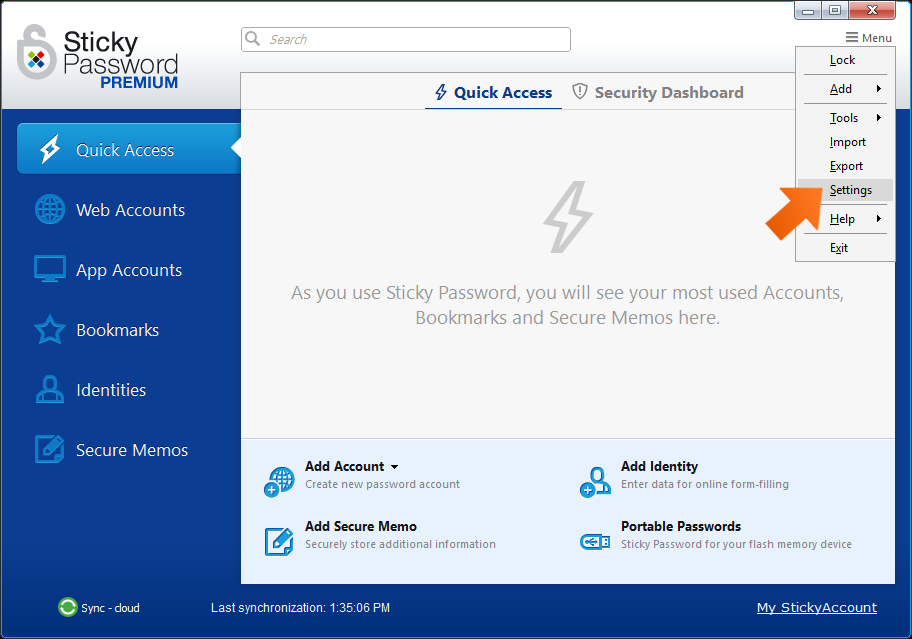
You can use this tool to keep your credit cards credentials safe, protect your private notes, and more. It allows you to securely share your passwords and logins with others and helps you set permissions for them. In other features, it allows you to sync your encrypted data across all your devices, works on all your devices and supports 16 browsers, offers 2-step verification, military-grade AES-256 encryption, biometric authentication, and more. It works seamlessly even on USB and memory cards.
KeePass Password Safe: Use this open source OSI certified password manager tool to keep your passwords safe. Here, you can keep all your passwords in one database. You can lock this database with one master key or a key file. Thus, you need to remember only one password to access all other passwords. It protects your data with strong encryption algorithms including AES and Twofish. It is available in a portable version where you needn’t install this tool. In other features, it offers time fields and entry attachments, plugin architecture, multiple user keys, import from many file formats, support of password groups, auto-type, multi-language support, export to various file formats, and more.
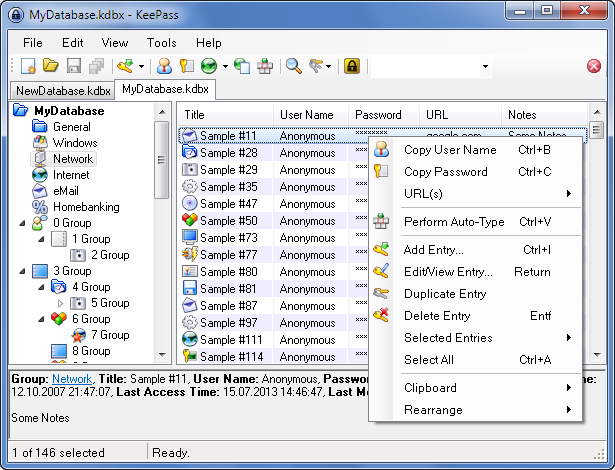
So, these are a few simple yet powerful password manager tools you can use to manage passwords in your PC. If you know more such tools, then feel free to share in the comments below.
